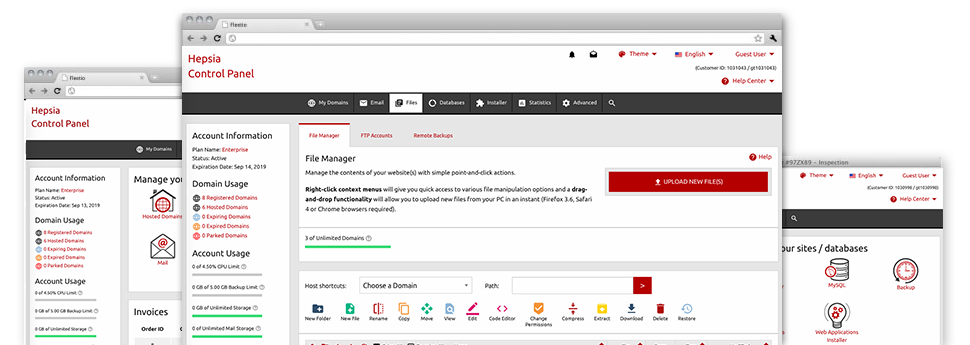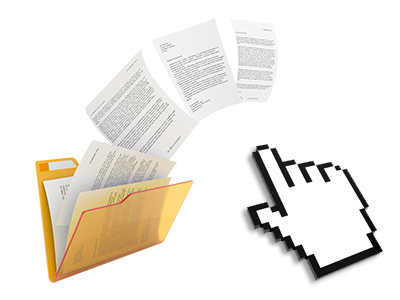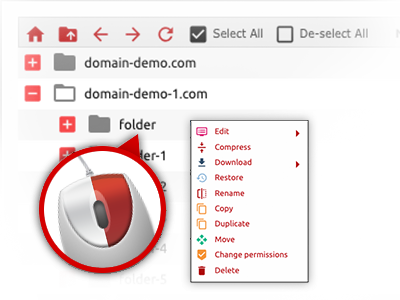We offer you a drag–and–drop File Manager, offering a range of easy–to–use tools like a built–in picture viewer and a number of file editors. You can make immediate uploads, archive/unarchive files, change permissions and far more. The instruments are well–organized and simple to use with large action control keys and right–click context menus. Have a look at the diverse apps and functions integrated in the ROSA HOSTING File Manager.
Drag ’n’ drop file upload options
Transmit data files to your sites with ease
The File Manager in your Web Hosting Control Panel features a quick, drag’n’drop function that will assist you to transfer files between your personal computer and your web hosting account with no need to work with an FTP tool. You could drag files from your personal computer and drop them in your Web Hosting Control Panel with a click of the mouse by using a protected SSL connection.
The drag’n’drop feature is incorporated into the Web Hosting Control Panel, which means you don’t need to install any third party software pack to work with it. It also works well on all popular Os’s, so all you should do to make use of it is sign in to your File Manager.
Right–click context menus
Look at each of the easily accessible file management possibilities with only a click of the mouse
Because of the right–click menus we’ve added to the File Manager, you can change all of your files easier than ever. Just click on a file or folder and with the panel which will appear, find the activity you want. You’ll be able to rename, copy, move, download, edit, preview, archive, unarchive and delete virtually any picked file. If you click a folder, additionally, you will view the option to establish a brand new sub–folder or file inside it.
When you select different files or folders, it is possible to apply the same measures for all of them simultaneously.
Archive/Unarchive files
Archive or extract archive files in seconds
Compared to nearly all file management interfaces and FTP clients, the ROSA HOSTING Web Hosting Control Panel has a way to archive/unarchive files considerably quicker. It is really easy–to–navigate. To get a folder reduced to a lightweight size, just select it and then click the Compress button. To open the items in an archived directory within your hosting account, pick it and click on the Extract button. The File Manager supports an assortment of file extensions, for example .ZIP, .RAR and .TAR.GZ.
Integrated file editors
No third–party software packages are needed
We’ve integrated a pair of file editors inside the Web Hosting Control Panel to help you out produce quick and easy transformations to your files and never have to make use of third–party software packages. In the File Manager you will find a WYSIWYG editor that will help check all the current changes you create instantly, a code editor which includes syntax displaying for your .JS or .PHP files, as well as a plain text editor for more expert users. All the changes that you make and save are going to be shown automatically on the Internet.
You have access to the file editors making use of the buttons at the top of the file table as well as by right–clicking a specific file/folder.
A logical folder structure
All of your files sorted out with a simple way
The File Manager shows all files and directories in a clear to see alphabetical order. All the files associated with the many hosts are organized within different directories that are referred to as following their individual domains, in order for you to efficiently acknowledge them. This is definitely useful when you are maintaining a lot of different sites at the same time. There’s no possibility to get lost or to feel bewildered among the large number of files and folders with your cloud hosting account.
To access the files with a host, just select it from the drop–down options menu at the top of the file table. As an alternative, you can double–click on its folder and you’ll be easily transported to a table listing its files only.
A user–friendly interface
A File Manager intended for real people
Dealing with all of your files is natural and easy to do when using the ROSA HOSTING Web Hosting Control Panel. You are going to experience a file control environment which is not far from your desktop PC’s file explorer. You’re able to drag & drop files and handle them with a right click of the mouse. Thanks to the included preview solution, you can see images the same as they will appear on the web, and through the built in file editors you can easily make improvements for your files live.
Any time you need assistance managing your files, you can actually consider the big number of posts and how–to video lessons, which you can access using a click of the mouse.
Work with multiple files
Transform numerous files at the same time
Using the ROSA HOSTING File Manager, you can pick a lot of files or directories like you do on your desktop computer or laptop. Just hold down the Control (Command for Mac OS) key and click on the required files/folders. If you would like, to choose multiple files/folders at the same time, simply click one file/folder, hold down the Shift key and click on any file or folder.
Having once selected all of the files that you’ll require, you can drag them to a pre–selected folder, or take advantage of the right–click context menu to check out a list of the available actions.
Quick & simple password protection options
The easiest way to protect your data
If you wish to password–protect a folder on your site, you will have to set up an .htaccess file by hand. Having said that, this is time–absorbing and sophisticated if you are not an expert in computing. Thanks to the File Manager, you may create a password–protected directory and conceal all of its items from the visitors with only several mouse–clicks.
All you need to complete is right–click a folder, pick Password Protection after which choose the Add selection. Then just identify a login name along with a pass word. No further setup is necessary and there’s no need to deal with an .htaccess file. Our platform will handle every thing on your behalf.