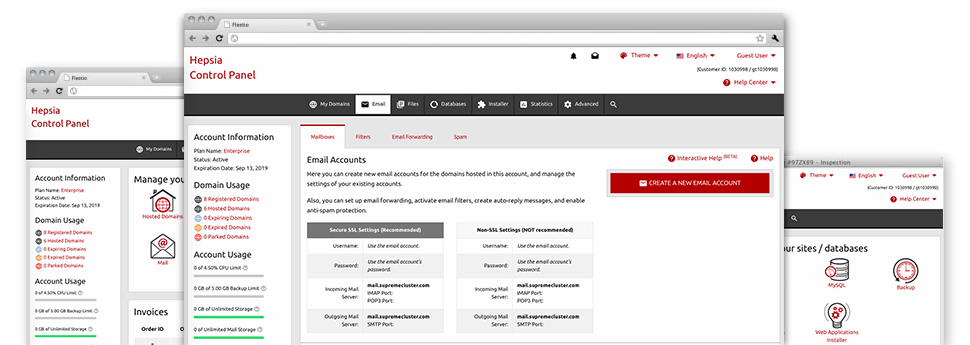The larger your site gets, the more difficult email managing will become. Which is when you can actually take benefit from ROSA HOSTING’s all–encompassing Mail Manager. It comes with each of the features you’ll need so that you can get in charge of your mail accounts, plus it is equipped with a convenient user interface. With a few clicks of your computer mouse it’s possible to set up e–mail forwarding, generate an e–mail autoresponder, set up anti–spam protection, etc. Just scroll down to check out what ROSA HOSTING’s Mail Manager will offer you!
Anti–Spam
Designed to keep spam far from you
No one wants junk e–mail within his mailbox. That is why, we’ve developed a custom anti–spam solution dependant on expertly set up techniques that filter inbound electronic mail messages and maintain the unsolicited mail away.
You can select among several amounts of safety, depending on exactly what trash messages you receive. Furthermore, it is possible to identify a distinct level of spam protection for other mailboxes. Ultimately, you may choose exactly what goes on to mails flagged as spam – to be removed or sent to a particular email address.
Email Forwarding
Route e–mails with merely a mouse–click
Email forwarding is among the more used tools in the Mail Manager that’s why we have tried our best so, it will be as easy as possible. All you should complete is decide on the email account which you want to use and identify the mailbox where you would like the arriving messages to get sent to.
On top of that, you can pick whenever the forwarded mailbox also need to maintain e–mails, or if they should be wiped after they are forwarded.
Email Filters
Generate customized spam filters without difficulty
Email filters certainly are a tool you are able to take advantage of. They operate in a simple manner depending on key words. All you have to do is indicate the keyword phrases that you would like the filter to apply and exactly which area of the mailbox these key phrases should be found in like subject line, message body, footer, etcetera.
Another way you can employ email filters will be to reroute all unsolicited mail messages to a pre–specified folder. Then you could also indicate if you would like the filtered e–mails to be held in the directory (which means you can check if some message is delivered there by mistake), it has to be erased.
Email Protection
DomainKeys as well as SPF protection for one’s email address
We’ve applied measures to help secure all your mailboxes from junk mail activities. Through the SPF (Sender Policy Framework) protection service you can actually select the servers that are authorized to transmit mail regarding your web address. That way, e–mail messages looking like they’re from your web address that didn’t originate from your authorized list of servers are going to be immediately thrown to the spam folder.
We have also enabled DomainKeys for all the email accounts inside your hosting account. DomainKeys is an email verification system that establishes the reliability of any e–mail message by confirming the mail server of the sender in addition to the message integrity.
Email Auto–Configure Solution
1–click installing of email accounts on your PC
We’ve included an auto–configure solution to the Mail Manager to assist you to set up mailboxes in your desktop client with just a click of the mouse. To download the auto–configuration file for a selected mailbox, simply click on the image belonging to the mail client that you would like to use. The mailbox will be built automatically in your favorite desktop client, set to work with!
You will find configuration files for Mozilla Thunderbird, Outlook, Outlook Express plus Mac Mail, located in the main area of the Mail Manager.
Webmail
Take a look at your e–mail account from any place
Making use of webmail, you can easily go through your e–mail messages from any desktop machine or a notebook, from any location. All things are done through a browser, and there’s no need to have any kind of mail client configured on your device. Just use the web address we give you to sign in to your mailbox through various Internet–connected device.
You can also log in your mailbox with simply a click of the mouse through the Webmail area of the Web Hosting Control Panel. Simply choose an e–mail account and after that click the webmail client icon to gain access to it. You don’t have to share any kind of e–mail sign in credentials.