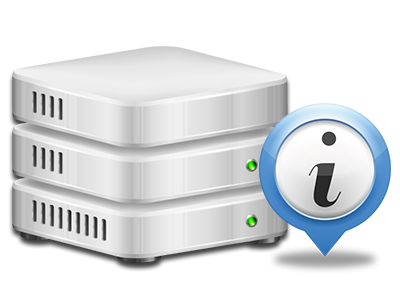Statistics Manager
All your website statistics compiled immediately
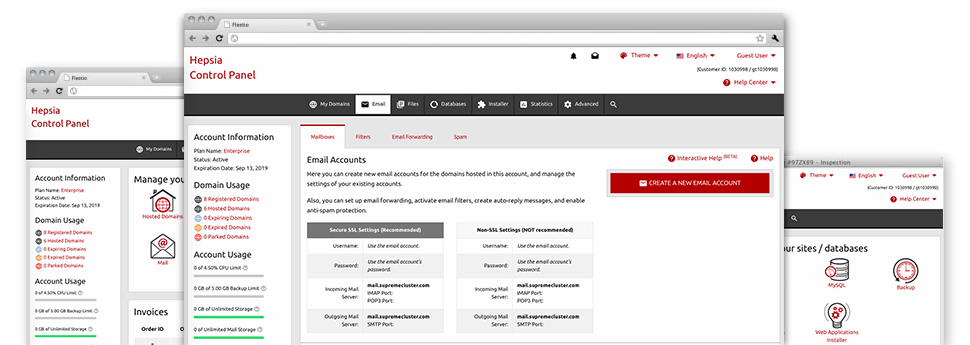
Through the ROSA HOSTING Web Hosting Control Panel, you’ll have realtime access to the resources employed by your web sites in addition to the site traffic that is produced by your prospects. The details are visualized in a convenient visual user interface, on a daily, weekly and per–month base. In addition, you will discover more information with regards to our servers such as the actual IP address of the server, the Operating System, the now used versions of PHP and MySQL and much more.
Server Information and Facts
Look at specifics about your server
If you want to see what is the present syndication of PHP or MySQL as well as the Operating System on the hosting server where your cloud hosting account is positioned, go to the Server Information section of your Web Hosting Control Panel. There you’ll also get information about the setup Perl modules, the inbound and outbound mailing servers, and the real IP address your hosting server.
You will find the hosting server details board in the Stats part of the ROSA HOSTING Web Hosting Control Panel.
Access & Error Reports
Find details about your sites’ general performance
Using the data generated in the Access & Error Records area of the Web Hosting Control Panel, you can easily uncover any kind of eventual troubles with the functionality of your web sites. The access logs will show you all kinds of files like texts, pictures and videos that have been reviewed by your website visitors as the error stats will document all alerts and errors that have happened throughout their stay on your website.
You are able to open the access and error record data files for each of your operational websites from the Statistics Manager part of your Web Hosting Control Panel.
Traffic Stats
Monitor your website visitors live
Watching the site figures of your site is the simplest way to understand how your online marketing strategy works. Via the Web Hosting Control Panel enclosed online data applications – Webalizer and Awstats, you will see the quantities of viewers that come to your website, in addition to the number of views they generate and pages they load on a daily, weekly and monthly basis.
To examine the statistics info, just go to the Web Statistics section of the Web Hosting Control Panel and load the stats file for a selected site. You don’t have to configure absolutely anything on your side. We activate the stats as soon as your website goes on the Internet and starts generating visits.
CPU Stats
Track your websites’ operational load
The host’s CPU is very important for the communication between your web site and its visitors. The more complicated and resource–intensive your sites are, greater amount of web server resources and server operation time will be necessary for them to run.
In the CPU statistics part of the Web Hosting Control Panel, you will be able to keep track of the usage of CPU resources accumulated by all of your web sites. This can enable you to take prompt actions and improve your websites in case the CPU use quota has been reached. You will view thorough CPU stats for every single day and month or even for an entire year.